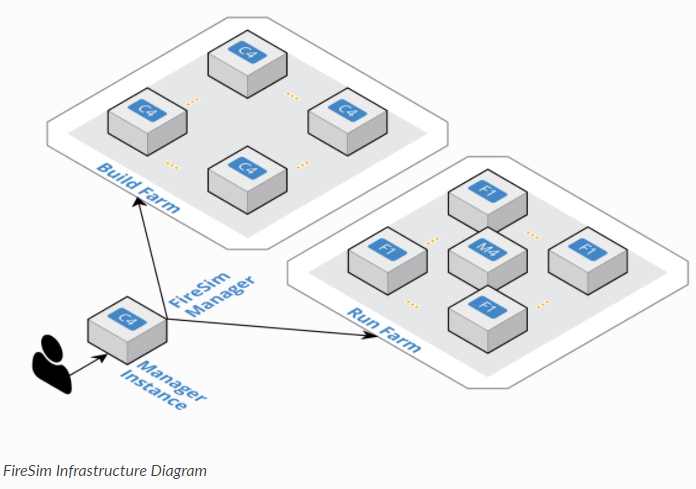
AWSで動作するRISC-Vシミュレーション環境FireSimのチュートリアルその2.
[高度な詳細]を開き、テキストボックスに付録に示すようなテキストファイルを入力する。

...
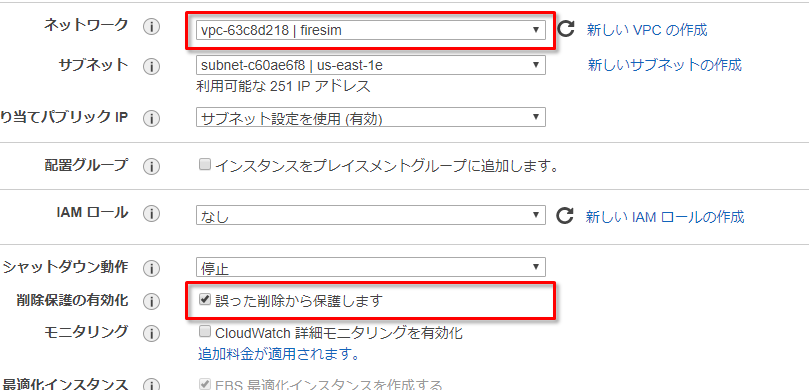
次にストレージを追加する。デフォルトでは75GBと設定されているが、これを300GBまで拡張する。 Vivadoでの合成を含めると、とても75GBでは足りないからだ。

設定が完了すると、インスタンスを起動する。
インスタンスの起動
FireSimのマニュアルにはbashではなくmoshを使うことを推奨している。使ったことがないけど、必要ならば移行することも考えよう。
ログインして、起動状態を確認する。ログインにはAWSで設定したpemファイルを指定する必要がある。これはAWS 上記で設定した起動スクリプトが正しく動作しているかを確認するためだ。
centos@ip-192-168-4-15.ec2.internal:~$ cat machine-launchstatus
machine launch script started
machine launch script completed
machine launch script completed と表示されていれば、起動処理が完了していることを示している。
次にfiresimのリポジトリをcloneする前に、AWSにログインするのに使用したpemファイルをホームディレクトリに配置する。
Now that our manager instance is started, copy the private key that you downloaded from AWS earlier (firesim.pem) to ~/firesim.pem on your manager instance. This step is required to give the manager access to the instances it launches for you. また、パーミッションを変えておく。
$ chown 600 ~/firesim.pem
FireSimリポジトリの起動
FireSimリポジトリをダウンロードして、初期化スクリプトを立ち上げる。
$ git clone https://github.com/firesim/firesim
$ cd firesim
$ ./build-setup.sh fast
つぎに、環境変数などを設定する。下記の操作は、FireSimを動作させるマシンにログインするときは毎回必ず実行しなければならない。
$ source sourceme-f1-manager.sh success: firesim.pem available in ssh-agent
FireSimの設定を完了する。
$ firesim managerinit FireSim Manager. Docs: http://docs.fires.im Running: managerinit Running aws configure. You must specify your AWS account info here to use the FireSim Manager. [localhost] local: aws configure AWS Access Key ID [None]: 【AWSアクセスキーを入力する】 AWS Secret Access Key [None]: 【AWSシークレットアクセスキーを入力する】 Default region name [None]: us-east-1 Default output format [None]: json Backing up initial config files, if they exist. Creating initial config files from examples. If you are a new user, supply your email address [abc@xyz.abc] for email notifications (leave blank if you do not want email notifications): 【Notification用のメールアドレスを入力する】 You should receive a message at masayuki.kimura.1986@gmail.com asking to confirm your subscription to FireSim SNS Notifications. You will not receive any notifications until you click the confirmation link. FireSim Manager setup completed. The full log of this run is: /home/centos/firesim/deploy/logs/2018-06-17--10-55-14-managerinit-8OCEHY65NGAE34J7.log
付録: [高度な詳細]でテキストボックスに追加するコード
#!/bin/bash echo "machine launch script started" > /home/centos/machine-launchstatus sudo yum install -y mosh sudo yum groupinstall -y "Development tools" sudo yum install -y gmp-devel mpfr-devel libmpc-devel zlib-devel vim git java java-devel curl https://bintray.com/sbt/rpm/rpm | sudo tee /etc/yum.repos.d/bintray-sbt-rpm.repo sudo yum install -y sbt texinfo gengetopt sudo yum install -y expat-devel libusb1-devel ncurses-devel cmake "perl(ExtUtils::MakeMaker)" # deps for poky sudo yum install -y python34 patch diffstat texi2html texinfo subversion chrpath git wget # install DTC. it's not available in repos in FPGA AMI DTCversion=dtc-1.4.4 wget https://git.kernel.org/pub/scm/utils/dtc/dtc.git/snapshot/$DTCversion.tar.gz tar -xvf $DTCversion.tar.gz cd $DTCversion make -j16 make install cd .. rm -rf $DTCversion.tar.gz rm -rf $DTCversion # get a proper version of git sudo yum -y remove git sudo yum -y install epel-release sudo yum -y install https://centos7.iuscommunity.org/ius-release.rpm sudo yum -y install git2u # bash completion for manager sudo yum -y install bash-completion # graphviz for manager sudo yum -y install graphviz python-devel # these need to match what's in deploy/requirements.txt sudo pip install fabric==1.14.0 sudo pip install boto3==1.6.2 sudo pip install colorama==0.3.7 sudo pip install argcomplete==1.9.3 sudo pip install graphviz==0.8.3 # for some of our workload plotting scripts sudo pip install matplotlib==2.2.2 sudo pip install pandas==0.22.0 sudo activate-global-python-argcomplete # get a regular prompt echo "PS1='\u@\H:\w\\$ '" >> /home/centos/.bashrc echo "machine launch script completed" >> /home/centos/machine-launchstatus